Converting materials
Table of contents
Flair materials are needed to take advantage of all Flair features. For this purpose, we have developed different ways to automatically convert conventional Maya and Arnold materials into Flair materials.
The Flair material conversion will try to port over the shading values and textures as best it can. This includes albedo, transparency, normal maps, shading (diffuse) and specularity.
Converting through presets
When converting only a specific material to a Flair material, it is best to take advantage of the _inherit material preset. Select the object or component with the material you wish to convert and load the _inherit preset. This will automatically convert the material to a Flair material and try to keep all assigned textures. Learn more about material presets here.
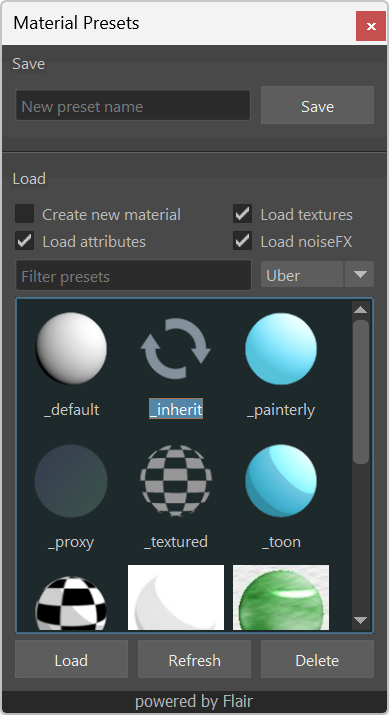
When converting a material, keep in mind that all objects that had the previous material assigned will also have the new Flair shader material. To have only the selected object or component change material, you need to toggle Create new material in the material presets window first.
Converting multiple objects in batch
When converting more than one material, it is best to use the material convertion buttons available in the Flair toolbox.
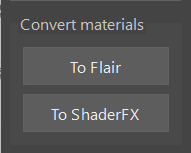
These buttons will convert all selected objects to Flair materials or ShaderFX materials. If no object is selected, all materials in the scene will be converted. So, depending on your current selection when pressing the button, the following confirmation messages appear.
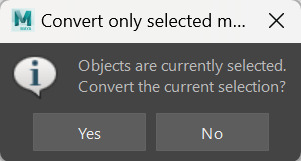
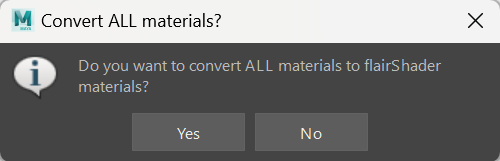
Once the confirmation dialog are accepted, the materials will be automatically converted.
To automate this process in a script, you can use the convert_to_flair(objs=None) function in the maya/scripts/flair_materials.py file.
1
2
import flair_materials as fmat
fmat.convert_to_flair()
