
Fray shader style
Previously Fur shader style
Table of contents
Style breakdown
The fray shader style, similar to the warp shader style, emulates the broken edges commonly found in paintings, in 3D. It also provides other painterly effects often found using traditional painting media such as pigment turbulence, edge darkening, canvas textures and more.


The broken edges from the fray style are generated by displacing pixels iteratively, one pixel at a time, in a direction defined by the feature noise of the material. This noise is fractalized so that the broken edges retain the same pixel size, no matter how close/far the object is from the camera. To avoid frayed edges to occur on top of pixels that are in front, the depth is also displaced and taken into account.
This shader style depends on the Flair material, which can be assigned onto any mesh object. The material embeds painterly reflectance models and supports the art-direction framework of Flair. The material also contains a Animated setting attribute, which allows to attach the broken edges to animated objects.
TAA is be required to average out sub-pixel flickering at high frequencies. Also keep in mind that longer frayed edges are much more prone to flickering than shorter ones.
The fray shader style may not have all features that you need. So please let us know if we can help polish the look exactly to your requirements and pipeline.
In this page, we only document global attributes specific to the fray shader style. To learn more about other global attributes, please refer to the globals node documentation.
Attribute Breakdown
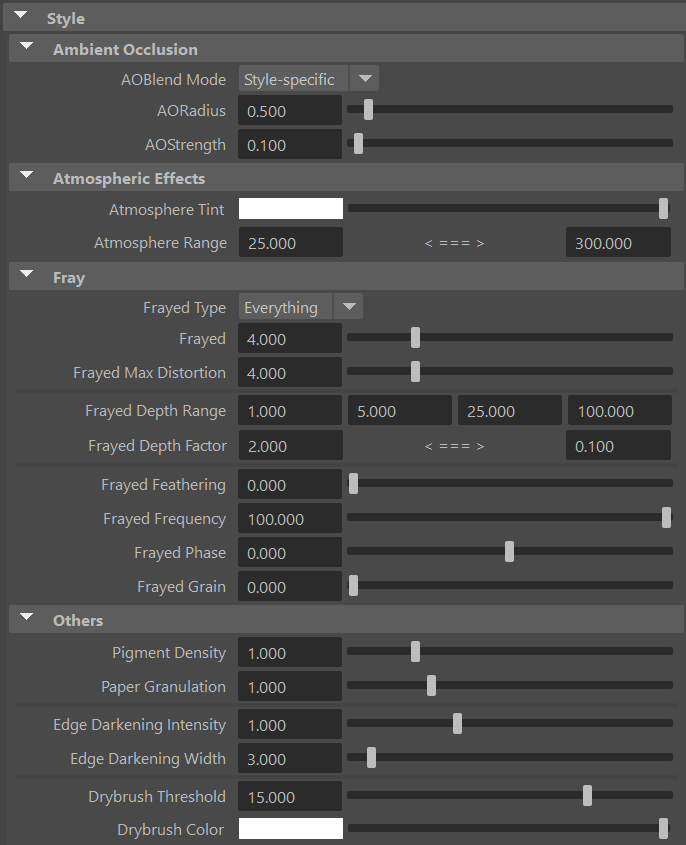
Ambient Occlusion
Ambient Occlusion (AO) darkens the image in areas that are hard to reach for the ambient light due to the local shape of the geometry (e.g. concavities, crevices, holes). Note that this effect depends only on the geometry (and the viewpoint, to a lesser extent), and not on the lights present in the scene.
Flair currently uses a screen-space implementation of ambient occlusion based on the Ground-Truth Ambient Occlusion algorithm (GTAO).
AO Blend Mode
Defines how the computed ambient occlusion is applied on the final image.
- None: AO is not applied.
- Multiply: the AO is multiplied over the image.
- Color Burn: same as above, except that the AO is blended over the image using the Color Burn blending mode.
- Style-specific: AO is applied by the current style, so the effect depends on the style implementation. (default)
- With styles other than the Graph styles, the AO modulates the pigment density, resulting in darker colors in occluded areas.
AO Radius
The radius used by the ambient occlusion filter: larger radius results in larger darkened areas.
AO Strength
The strength of ambient occlusion: higher values make the ambient occlusion darker.
Atmospheric Effects
Atmospheric effects are useful to add atmospheric depth to bigger scenes by changing the color within a specific range.
Atmosphere Tint
Defines a custom atmospheric perspective color, making things at distance tint towards the specified color.
Atmosphere Range
Defines the range at which the atmospheric tint will start and end. Set these values high to not have the atmosphere range affecting your scene.
If you wish to exclude an object from the atmosphere tint affect (e.g., a background plane), enable the Final Color attribute in the Flair shader material assigned to that object.
The range is set for Maya units multiplied by the World Scale, consider this when setting up this attribute.
Fray
The Fray attributes allow to control globally how the frayed distortion should behave.
Frayed Type
The frayed type dictates where the frayed distortion should happen.
- Everything - applied everywhere
- Geometry - applied around depth differences
- Edges - applied around any recognized edge (color, normals, depth)
Frayed
The amount of frayed distortion.
Frayed Max Distortion
Defines the maximum amount that the frayed distortion can grow iteratively, even with art-direction.
Longer frayed edges are much more prone to flicker than shorter ones.
Frayed Depth Range
The depth range at which frayed distortions are reduced or increased by the Frayed Depth Factor. This attribute consists of four (4) values that define the different distances from the camera to modify the amount of frayed distortions. From left to right: Close, Close Mid, Far Mid, Far.
Between the Close Mid and Far Mid distances, the global Frayed value that has been set will apply. Beyond these distances towards the Close and Far depths, the global Frayed value will be multiplied by the Frayed Depth Factor, which is defined below.
The distances are relative to the World Scale global. For example, if the world scale is of 100, a 1000 Maya unit distance will be 10 (1000/100). If the world scale is 1, a 1000 Maya unit distance will be 1000.
Frayed Depth Factor
The factor to multiply the frayed distortions with, depending on the distance to the camera defined in the Frayed Depth Range. The first value is at Close distance and the second value is at Far distance.
You can set both of these values to 1.0 if you do not wish to modify the Frayed distortions along the depth.
Frayed Feathering
Fades the frayed distortion towards the tips of the distortion.
Frayed Frequency
Defines the base frequency of the feature noise controlling the frayed distortion. A higher frequency will make the frayed distortion finer, whereas a lower frequency make the frayed distortion coarser.
A high frequency can cause flickering as the feature noise enters sub-pixel dimensions.
Frayed Phase
Shifts the base feature noise value around, creating new distortions at different values.
Frayed Grain
Accumulates the color along the feature noise, generating frayed grain.
Pigment Density
The concentration of pigments, giving the render either a diluted or a more saturated and darker look.
Paper Granulation
The accumulation of pigments on the valleys of the paper (canvas). Concentrates the pigments on the valleys and creates a more saturated and darker look.
Edge Darkening
Edge darkening accumulates the pigments (color) gradually towards the edges, generating darker edges.
Edge Darkening Intensity
Strength of the edge darkening effect. A higher intensity will concentrate more color on the edges.
Edge Darkening Width
Width for the edge darkening effect.
Note: A wider edge darkening will require an increase in intensity, as well.
Drybrush Threshold
Sharpness of the drybrush application. Using a dry brush will only apply pigments to the peaks of the canvas, leaving the canvas color appear at the valleys of its profile.
Drybrush color
Color of the drybrush application.
Post Processing
Post Processing attributes contain simple but useful self-explanatory post-processing filters
- Saturation
- Contrast
- Brightness
This group is closed by default, but can be opened by clicking on it.
Considerations
Attach frayed distortions onto objects
Activate the Animated attribute within the materials to bake the frayed distortion position onto animated objects.
Nurbs surfaces
Nurbs surfaces can’t save any data in vertex colors, so warped distortions won’t stick onto the objects and it won’t be possible to use VertexFX on them.
