Style Presets
Table of contents
Style presets allow artists to easily switch between shader styles and their attributes within Flair. The tool can be opened by clicking on the STYLE shelf icon or used procedurally with the Flair style presets API.
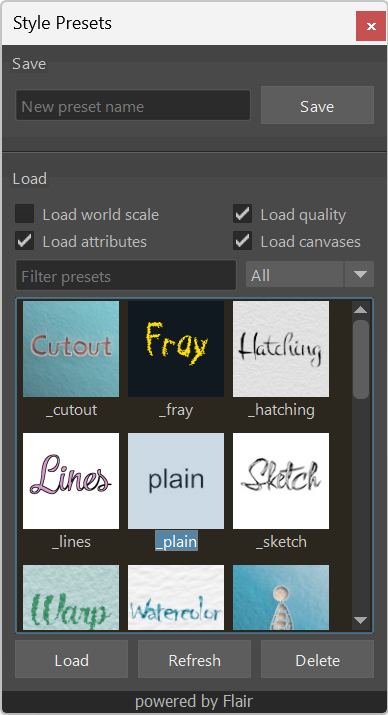
A style preset contains all the attributes found in the Flair globals node (the node that gets selected when you press the GLOB shelf icon), together with a small thumbnail of the current view.
Video tutorial
Saving presets
You can save as many presets as you want and these can be created at the top of the Style presets window.
- Name the current preset as desired in the “New preset name” text field
- Press
Enteror click on theSavebutton on the right - A new preset will appear that saved all attribute values of the globals node.
When you save a preset with the same name as an existing one, the previously existing preset will be overwritten.
Loading presets
Presets can be loaded into the current scene at any time.
- Select the preset that you would like to load
- Double click on the preset icon or click on the
Loadbutton at the bottom left
Loading options
The loading options give you more refined control over the loading process:
- Load world scale - Whether to load the World Scale attribute from the style. By default this is unchecked and the current world scale will be preserved when loading the style.
- Load quality - Whether to load all Quality attributes from the style including TAA, Samples, Render Scale and colorDepth.
- Load attributes - Whether to load the main attributes of the style preset. This is on by default, but you can uncheck this option if you want to load only the canvas attributes.
- Load canvases - Whether to load the canvas-related attributes. If this is unchecked, the current canvas attributes will be preserved when loading the style.
Underneath the loading options is a field to filter presets by name, and the drop-down on the right to filter by style. This is especially useful when working with a lot of presets.
Deleting presets
Presets can be deleted at any time.
- Select the preset that you would like to delete
- Click on the
Deletebutton at the bottom right
A deleted preset cannot be recovered by undoing changes.
Refreshing presets
Each style preset is saved under Flair/maya/presets/styles as a *.json and *.jpg file. Each individual installation will have their own presets, but these can also be shared if Flair is stored in a shared/network folder.
If you or someone else adds/deletes/modifies presets manually within the presets folder, you need to refresh the Style presets window to grab the changes made: click on the Refresh button at the bottom.
Editing and renaming presets
When you right-click on a preset, a context menu will appear with options to Edit or Rename the preset.
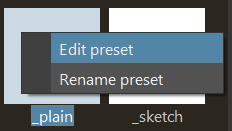
- Editing the preset will open the *.json preset in a text editor to modify to your liking. Remember to refresh the presets after any edits.
- Renaming the preset will prompt to enter a new name for the preset.
Style Presets API
The Style Presets tool manages an instance of the style presets library, available within the style presets module of the Flair API. You can use this API to automatically save or load different presets within your custom pipeline.
