Activation
Flair 1.1.5
Table of contents
When Flair is run and doesn’t find a valid license, you will be prompted with the activation picker:
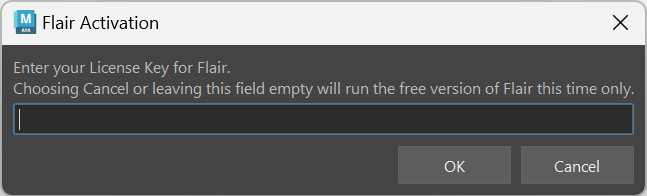
- With a license key lets you enter the activation key of your license.
- Through a license server lets you enter the port and hostname to connect to a floating license server.
- Free version activates the free version of Flair, only limited in resolution to 1280 x 800 pixels.
With a license key
You activate your Flair license key by choosing With a license key, entering the activation key and clicking on Activate.
The activation key is sent to you via email shorly after making your purchase. To validate license keys, you will need to be online upon loading Flair. If you happen to not have internet at some point while launching Flair, you can still use Flair Free with a limited resolution until you are back online to validate your license.
A single Flair license can be active on only one computer at a time.
Licenses can be migrated between computers after 6 hours have passed from a previous activation.
If the license key has been activated on a different computer, you will be asked if you want to migrate the license to this machine. Otherwise, you will directly be prompted with the End-User-License Agreement (EULA), which must be accepted to use Flair.
License Migration
Licenses keys can be migrated between computers once 6 hours have passed from a previous activation.
Attempting to migrate (transfer) the license before 6 hours have passed will lead to a failed activation error.
To migrate a license, just enter the license key into the new computer during activation. If a another license was previously activated on the new computer, follow the steps to change the license to delete the activated license and trigger a new license activation.
If the license activation key was previously used on another computer, you will be prompted to confirm the migration of the license.
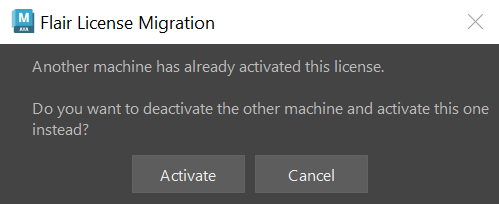
Click Activate to confirm, or Cancel to abort the activation.
After a successful migration, the license in the other computer will automatically deactivate and you can use Flair in the new computer.
Floating Licenses
You activate a floating license by choosing Through a license server, entering the port number (default: 6349), the hostname or ip address of the licensing server and clicking on Activate to claim a license. If a license is available on the licensing server, it will be assigned to your computer.
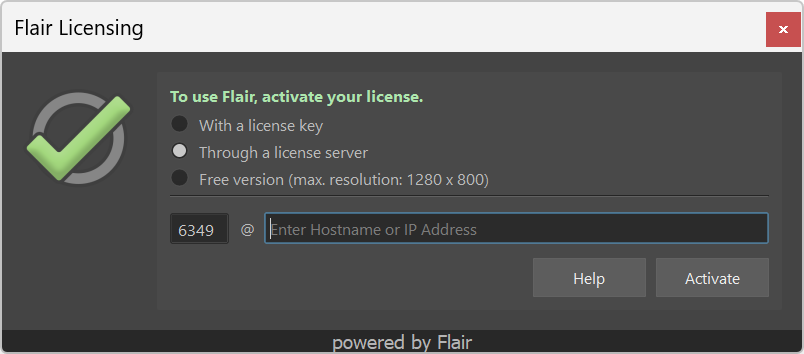
If you don’t want to manually enter the port and hostname, you can specify a FLAIR_SERVER environment variable containing PORT@HOSTNAME pointing directly to the licensing server.
Floating Flair licenses do not need an internet connection for validation, but require a licensing server within your local network instead. The licensing server will relay the available licenses to the computers that need the Flair license, allowing licenses to roam between artists.
Licenses are released from the licensing server once all instances of Flair are closed or if Flair doesn’t send a heartbeat within a minute from the computer that claimed it.
Floating licenses are available when purchasing multiple Flair STUDIO or INDIE for Education licenses directly through us. Get in touch with our sales team to get setup.
If a floating license has never been used on the computer, you will be prompted with the End-User-License Agreement (EULA), which must be accepted to use Flair.
Free version
You activate a the free version of Flair by choosing Free version and clicking on Activate.
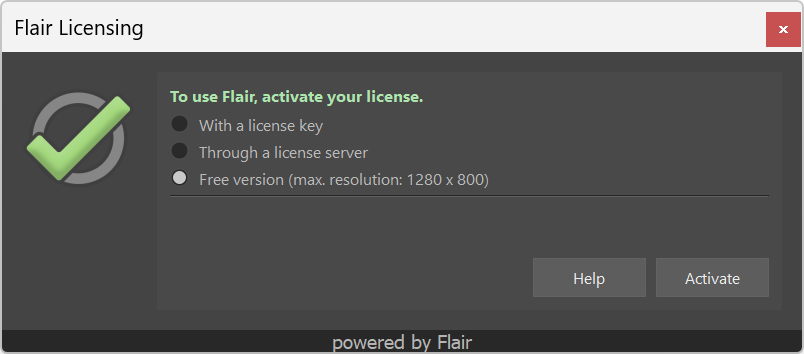
This will prompt the End-User-License Agreement (EULA), which must be accepted to use Flair.
Changing a license
If you want to remove a Flair license and activate a different one instead you need to re-install Flair and choose to Delete the existing license.
This is useful when upgrading/downgrading between the Free, Community, Indie or Studio licenses.
You can activate a different license by re-installing Flair again and choosing to Delete the existing license.
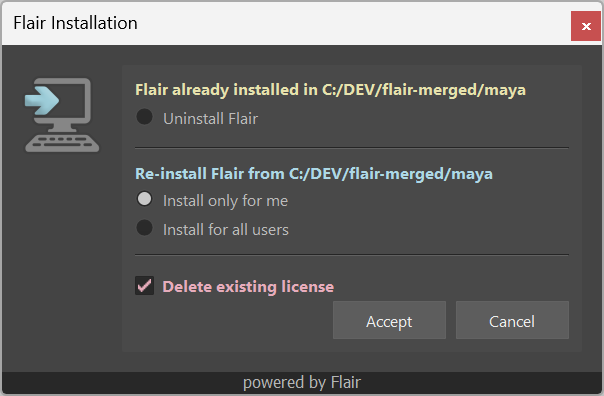
- Open the folder where Flair was installed from
- Drag-and-drop the
install_maya.melfile onto the Maya viewport - Within the installation dialog, check “Delete the existing license”
- Proceed with the installation
- Restart Maya
- Load Flair to trigger the license activation again
End-User-License-Agreements (EULAs)
The End-User-License-Agreements are the terms by which you can use Flair. These are normal in any type of software and serves as a legal contract to protect the developers of an application.
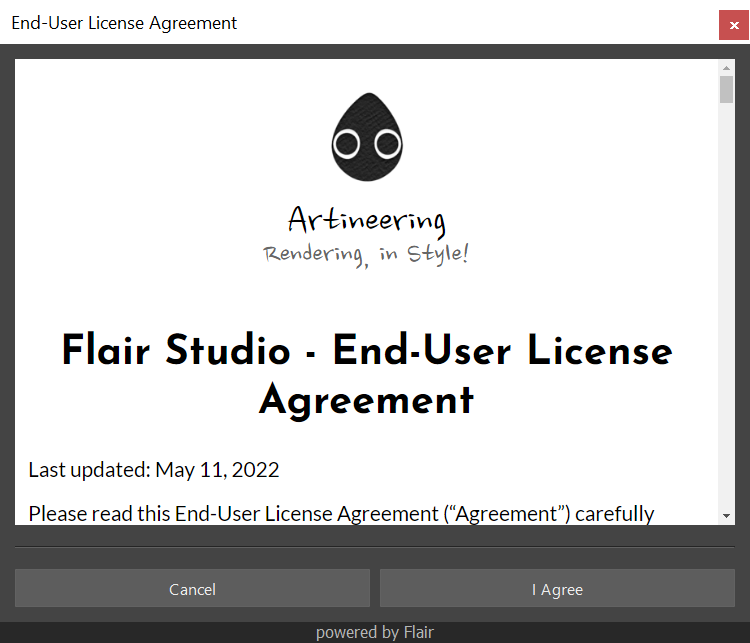
The EULAs for each version of Flair can be found below:
Once you have read and agreed to the End-User License Agreement, click on I Agree.
FAQ
Whitelist URL and port on firewall for the Flair license to be validated
If you can’t validate Flair on your workstation because your access to the internet is restricted by a firewall, add a whitelist rule for our licensing server: api.keygen.sh on port 443.
I have not received my activation key
The email is most likely in your spam folder. Please double-check the spam folder of the email you entered or your Patreon email (for Community licenses).
If the license still has not arrived within an hour contact us to help you get started.
The viewport is all black and I get the Error compiling GLSL code.
This can happen when the viewport is forced to use DirectX (e.g., with an environment variable) instead of OpenGL.
During installation, we try to automatically set the Viewport 2.0 rendering engine to OpenGL, but this can fail depending on your setup. Check your Maya setup for anything that might force the viewport to use DirectX and remove it. Then, manually set the rendering engine to OpenGL (Preferences->Display->Viewport 2.0->Rendering Engine->OpenGL Core Profile). Maya will prompt to restart the application and Flair will be able to run after restarting.
